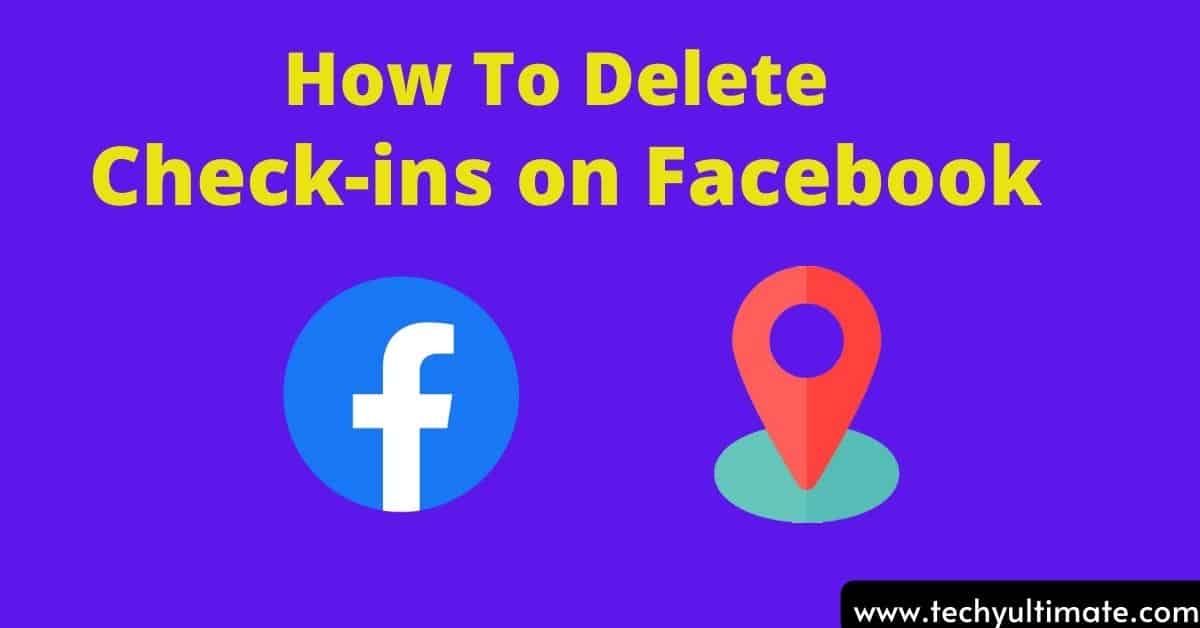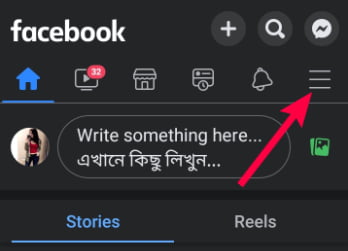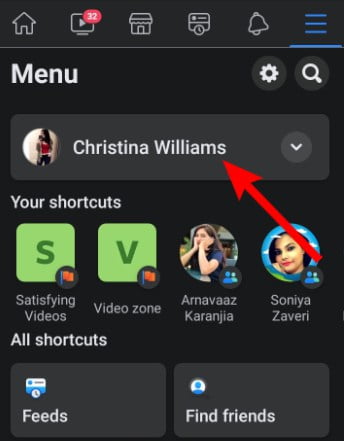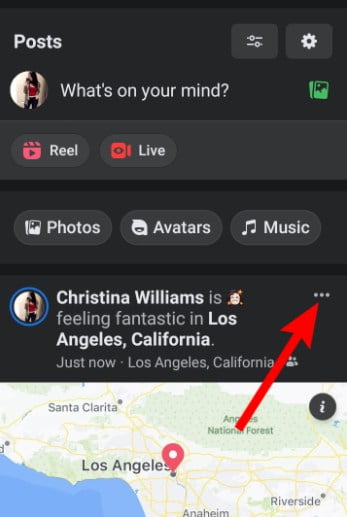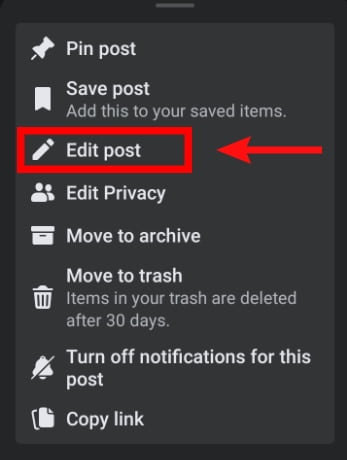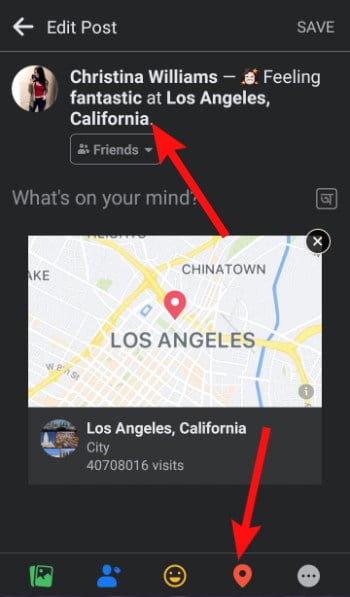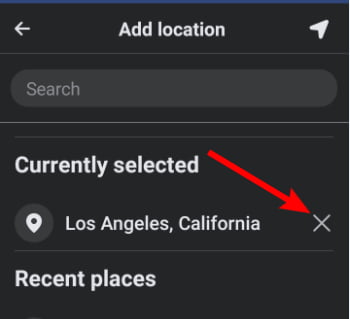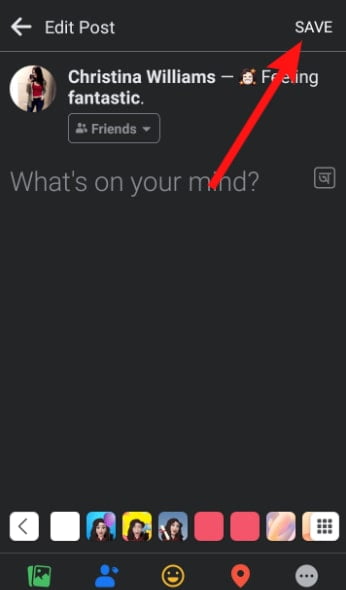How to Delete Check ins on Facebook: Facebook is one of the most well-known social networking sites. There will hardly be any person in the world who has never used Facebook.
In today’s era, there are many social networking sites like WhatsApp, Instagram, Twitter, Snapchat, etc. Despite this, the popularity of Facebook has never decreased.
Currently, Facebook has more than one billion active users, and it is considered to be the most popular social media platform of all time. Facebook keeps updating its new features from time to time, One of the most important features among them is the check-ins feature.
Facebook check-in is a feature that updates your friends and relatives whenever you travel or visit a new place. The check-in feature on Facebook is a way to maintain a record of the places a user has visited within a specific location.
This feature is turned on by default on Facebook. However, If you are also one of those people who do not want to share their location with anyone and want to keep it private then you have come to the right post. In this article, we will learn “How to delete check ins on Facebook”.
So let’s get started.
How to Delete Check ins on Facebook | Step-by-Step Guide
Removing check-ins is a very easy process, You just need to follow a few simple steps.
Some steps are given below, by following these steps you can remove check-ins.
Step 1: Log in to your Facebook account.
Step 2: On the top-right corner of the app you can see 3 horizontal lines, That’s the menu option, click on it.
Step 3: Now tap on your name which is located at the top. As soon as you click on it, you will be taken to your Facebook profile page.
Step 4: Now you can see all your posts along with their location. Now scroll down and find the post whose check-ins you want to remove.
Step 5: Now on the top right corner of the post you will see three dots, you have to click on it. Once you click on the dots, a drop-down menu will appear.
Step 6: In the drop-down menu, you will see many options, out of which you have to tap on edit post.
Step 7: Now you will see a red location icon at the bottom of the Edit page. Or you can simply click the location name displayed after your name.
Step 8: Now you can see the name of the location with a cross mark. Click on the cross symbol to delete the location. By clicking on the cross, your location will be removed and you will be taken back to the edit page.
Step 9: Now Click on the Save option in the top right corner, which will remove your Check-in.
How to Remove Check ins on Facebook From Laptop/Computer?
If you want to remove check-ins from your Facebook profile using a computer then you can do it by following the steps given below :
1) Open your computer browser and log in to your Facebook account.
2) Click on the profile icon to see all your new posts.
3) Now select any post whose check-ins you want to remove
4) Now click on the three-dot menu from the top right corner.
5) Then tap on the Edit option.
6) Click on the location name and then click on the remove icon.
Now, save the post to remove check-ins on the Facebook post.
Can You Hide Check Ins On Facebook?
There is no such option to hide check-ins on Facebook. However, you can edit your location or remove it entirely, as described in this article.
Those simple steps can be extremely helpful in editing your posts and removing check-ins.
Conclusion | How to Delete Check ins on Facebook
Today in this article you have learned “How to delete check ins on Facebook”. If you have any queries regarding this article then let us know in the comment section below.
More Related Article: